Powered Up: 9.2 ⚡ Remote control
In part 1 of my Remote Control overview we had a look at the (City/Train) Hub. Today we’ll have a closer look at the Move Hub, probably better known as the Boost Hub.

Once again I have made a video to show you what Powered Up components you can use together with the Boost Hub (spoiler alert: all of them!). The really interesting part however is how to achieve remote control as this hub has 4 ports. Ports A and B correspond to the built-in motors of this hub. Accessing those is pretty straightforward. It works exactly the same as with the (City/Train) Hub. Just pair the remote to the hub and you are ready to go.
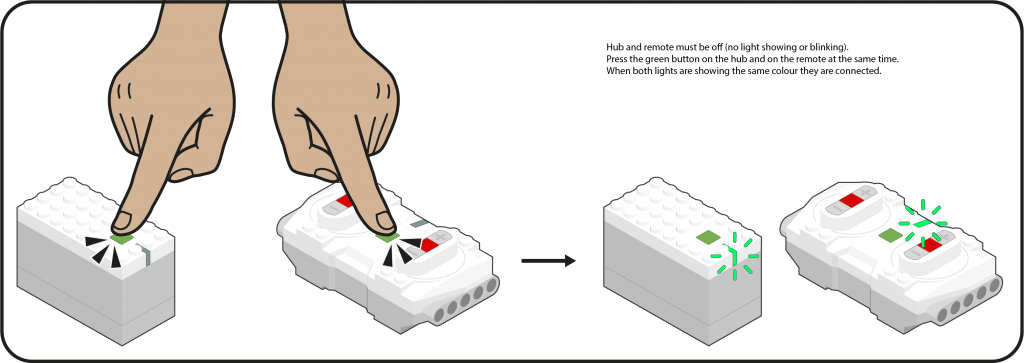
Accessing the second set of ports (C and D) relies on the fact that there are 5 different colour-coded channels available for PUP communication. Pressing the green button on the hub allows you to change the channel/colour you are on while maintaining the same connection.
Pressing the green button on the remote however targets the remote at a different channel (as indicated by a different colour. You can only change that colour if a different channel is available.
Allow me to illustrate: if you have 1 remote and 1 (City/Train) hub you cannot change the channel on the remote, because there is only 1 channel available. If you connect the remote to 2 (City/Train) Hubs, each on a different channel (e.g. Blue and Red) you can use the green button on the remote to change between those two specific channels. In this example, only Blue and Red would be available.
Back to the MoveHub (a.k.a. Boost Hub). The green button on the Move Hub has the same functionality: it allows you to change the channel the Move Hub is on. If you have a remote connected to the Move Hub, it will follow along with the channel change (provided no other channels are in use in the same network). If, on the other hand, you press the green button on the remote, it will change the function you access on the hub. In other words, it allows you to switch between motor pairs A & B and C & D.
Note that this is not what you see in the video: there I press the button on the hub and on the remote at the same time. What this does is change functions and channel at the same time—overkill for what I wanted to show, and quite a bit slower than just pressing the green button on the Remote.
9536