Powered Up: 3 ⚡ PUP app functionality
As I explained in the first installment of this series, Powered Up was originally called Power Functions 2.0 When the train hub (officially called just “hub”) was released that was branded a Powered Up, and initially it it appeared that was just the name of Power Functions 2.0 as applied to Trains. There was a core of truth in that idea but, as it turns out, Powered Up is now the official name for the technology that underlies all the different expressions of LEGO’s new electronics system. WeDo, Boost and the soon to be released Connect+ and SPIKE Prime all have their own additional branding, but at heart everything is Powered Up.
This has a number of important implications. It means that virtually all of the hardware is compatible between the different expressions of Powered Up: the WeDo motor is the same as the one used in the Powered Up Batmobile and the external Boost motor (officially the Medium Linear Motor) can be used with the Boost Hub (Move Hub) and the Train Hub (Hub). It also means the Powered Up app is the one app that can talk to all the different Powered Up hubs (except the WeDo hub).
With this in mind it came as no surprise when the update the Powered Up app that was published in the second week of April included a programming canvas as well as the possibility to control the Boost Hub. The fact of the matter is that the Powered Up app is not specifically linked to a LEGO theme (e.g. Trains) but is being developed as an overarching app for everything related to Powered Up.
Today the next step in this development has been revealed: the canvas in the Powered up app now includes a first customisable controller layout:
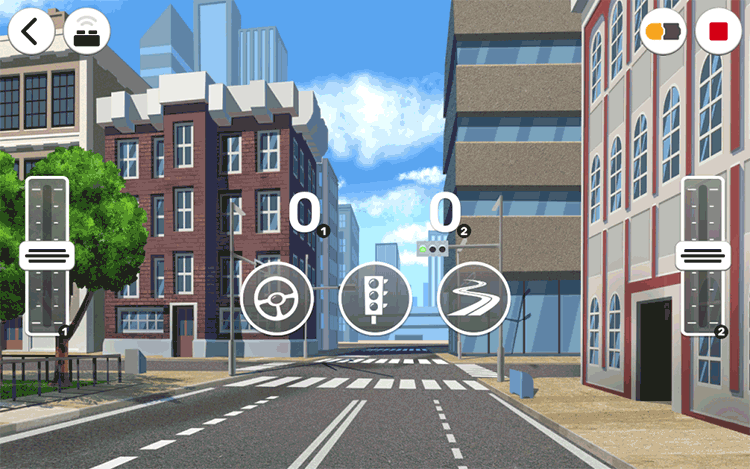
The layout of the controller is very similar to that of the Batmobile. There are two sliding controllers for motors and three buttons that can be programmed. The two zeros you can see on the screen will update to reflect the percentage of power each motor is run at (positive or negative depending on whether you move the slider up or down).
Underneath there is a lot more going on though.
First of all, to get here you need to open the Powered Up app and click on the small arrow in the centre right of the screen. This will get you to a screen with a dark orange background. If this is the first time you go there the screen will be blank. In time all the programs you create will be displayed as icons here.

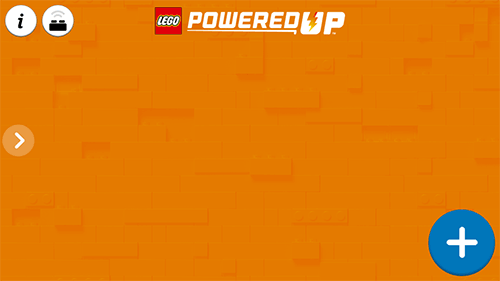
Up next you need to click on the + sign. This will open up a dialogue which has been updated to include a new function.
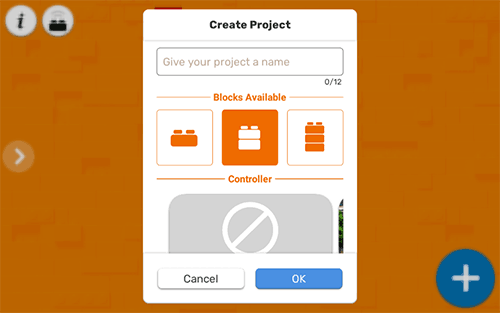
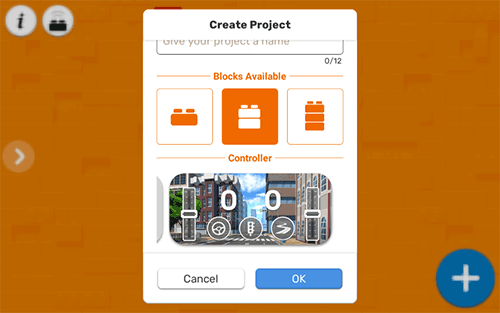
Just like in the previous version of the app you now need to provide a name for your program (if you don’t provide a name a random name will be used). Next you can choose the level of complexity of your program. Choosing a 1 brick program will give you access only to the most basic blocs. A 3-brick program gives you access to all the programming blocks that are available. For an adult user, a 2-brick program is usually a good starting point. You can always go back later and change the available blocks (and also the name of the program).
Below this you can choose the controller. By default no controller is selected, but if you swipe to the left a controller interface comes into view. For now there is just one controller, but I hope more controller interfaces will become available over time.
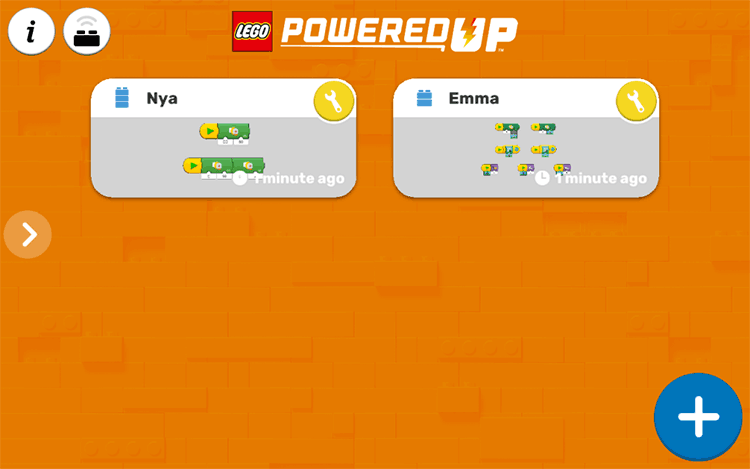
“Nya” is a 3-block program meaning it has access to all the available blocks, "Emma" uses the controller and so has a specific setup. You can change name of the program and the available blocks by clicking on the wrench.
If you select the controller interface, the program opens with a series of blocks on the canvas:
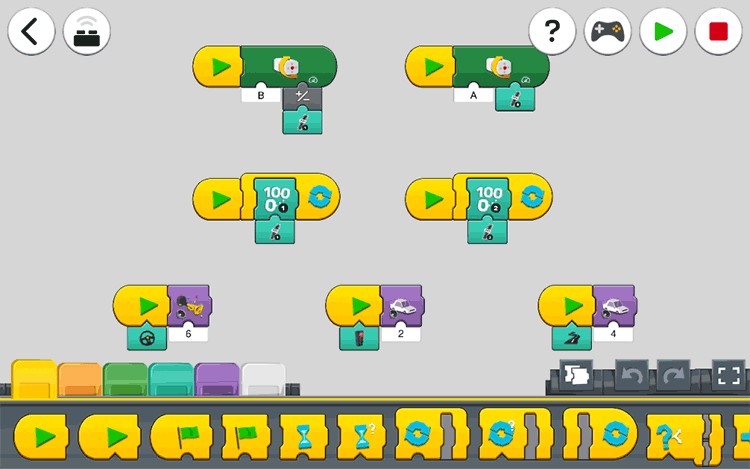
The top two sequences set the action for the sliders. As you can see, the direction of one of the motors has been inverted to make sure motors facing in opposite directions (like in the Batmobile) work together to make the vehicle go forwards or backwards. In essence this is the same as the polarity switch that was included in the Power Function remotes.
The next two sequences control the number on the screen that show the power level for each motor.
Finally, the bottom three sequences correspond to the three buttons you can see in the interface. In this case they are programmed to reproduce different sounds, but there are other options:
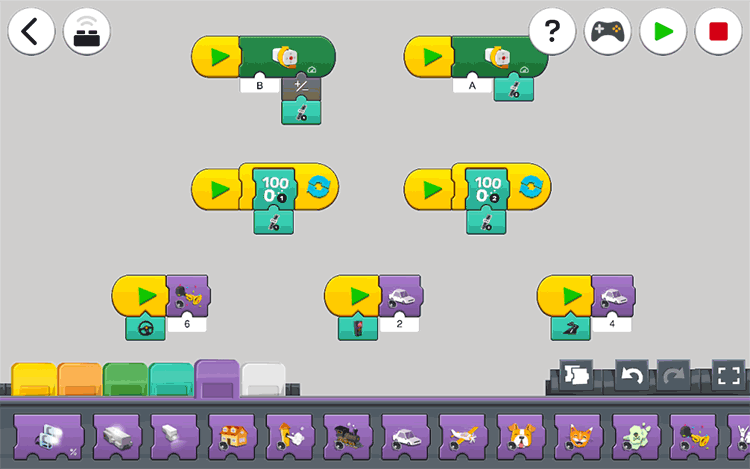
The buttons can also be programmed to trigger LED lights or set the colour of the Hub LED or the Distance&Colour sensor.
The next tab shows the control options for this scenario, which includes the possibility to set which motors will be controlled by each slider. You can even choose to control a pair of motors with a single slider.
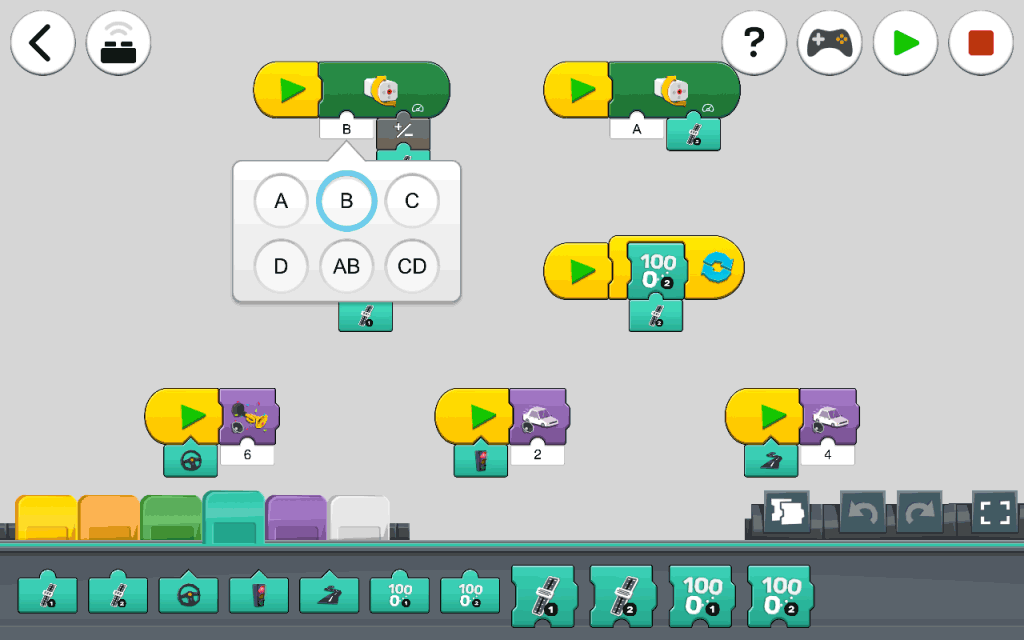
Motors C & D of course correspond to the external motors on the Move Hub (Boost hub). In this regard, the PUP app update includes another improvement: a Firmware update for the Boost hub that enables some functionality that wasn’t previously available.
So what is next?
You can expect the Powered Up App to support new hubs as the become available. These will include the LEGO Technic Connect+ hub and the SPIKE Prime hub.
The LEGO Technic 42100 Liebherr R9800 Excavator which will be available in October contains 2 hubs which will be controlled simultaneously from a single app. You can expect the Powered Up app to also include multi-hub control in one of the next updates.
As new elements are released new blocks will be added to the Powered Up app programming interface to make full use of the capabilities of these new elements.
7586